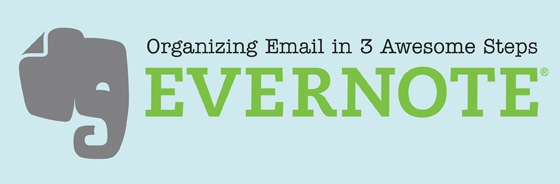We all juggle email, right? Evernote gives us three easy tips to organize our important emails breaking it down by notebook, note and even tags!
When you sign up for an Evernote account, free or premium, you are given a specific email address for that account. In your account info you should be able to see an email address listed that says “Email notes to:”. That is your very own specific email address. I find it helpful to add that email address as a contact in my Gmail contacts for easy forwarding in the future.
 Once you have your email address figured out, the rest is easy!
Once you have your email address figured out, the rest is easy!
1. How do I forward an email directly to a specific notebook in my EN account?
At the end of your subject line add the ‘@’ symbol along with the name of your notebook. Make sure and type it exactly as it’s shown in your Evernote account including spaces between words.
 2. How do I include tags on an email?
2. How do I include tags on an email?
Again, at the end of the subject line, include the # symbol along with any tags that you want to add to this email. The tags have to already exist in your Evernote account for this to work.
 3. Hit ‘Send’ and see your email as a new note in your Evernote notebook!
3. Hit ‘Send’ and see your email as a new note in your Evernote notebook!
That’s it! In 3 quick steps you’ve sent this email on to its proper notebook in your Evernote account.
Do you have other tips and shortcuts in Evernote that you use to help organize you and your business? Leave me a comment below!
New to Evernote? Here some articles for you to check out on Inman Next!
- EverClip: Clipping to Evernote from your iPhone just got easier
- Finding the time to focus: Tips for improving your productivity and your business
- A sneak peek at Evernote 5 – and inspiration to get you started!