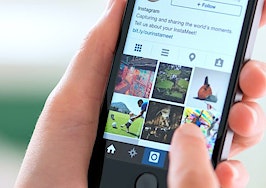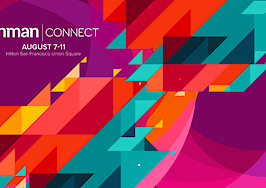- Using video to communicate and showing your face every day via Snapchat fosters trust and familiarity.
Snapchat is often characterized as a social media platform. That’s sort of accurate — Snapchat is first and foremost a messaging platform like, Facebook Messenger or WeChat, that happens to have a very social component to it.
The parent company, Snap, Inc. has defined itself as a camera business stating that it believes that “reinventing the camera represents our greatest opportunity to improve the way people live and communicate. Our products empower people to express themselves, live in the moment, learn about the world, and have fun together.”
Snapchat is more aptly defined as a real-time visual communication platform that creates communities. It’s about communicating through the camera and creating authentic screen-to-screen relationships as we share our daily lives like we are the star of our own reality television channel.
Authenticity and storytelling are two major buzzwords in the world of marketing — showing your face every day fosters a feeling of familiarity (read relatability), and using real-ish time video to communicate accelerates trust.
Because the app is more about messaging and sharing real life, it gets loads of engagement, which means lots of conversations on the platform can lead to conversions (not in a spammy sales-y kind of way!)
Snapchat can help you become very comfortable with creating video content on the go, which is going to be a skill that is required in the very near future.
Even Facebook has stated that in less than four years, it anticipates that most of its content will be video, which is why it is encouraging users to use its Facebook Live product.
Mark Zuckerberg himself proclaimed that his company focus is camera-first, creating easier ways to communicate through the camera with a heavy dose of augmented reality.
How is Snapchat different from other platforms?
Snapchat disrupted every major social network, “inspired” them to include Snapchat-like features and served as the inspiration for many of the latest additions to Facebook, Instagram and Twitter. Here are some of those unique features on Snapchat:
- No public ‘vanity’ metrics: You won’t see any follower counts or “likes,” which means there’s no pressure to compete in this ecosystem.
- Limited discoverability: Snapchat imposed these restrictions by design because it wanted people to connect with friends intentionally; barring future updates, there’s limited ways to find and connect with new people other than knowing their username or Snapcode. (Don’t worry, you can still build an awesome community — with intention!)
- Camera-first, real-time focus: Snapchat knows that video is the most powerful way to communicate, which is why it is a camera first and a social network second.
- Disappearing content: Well, this was totally original until everyone else caught on — regardless, disappearing content means that you are in the moment, and your audience will have to pay attention before it’s gone!

Getting started: Installing and setting up your account
- Go to your app store, and download Snapchat.
- Follow the prompts to set up your account.
- Create a username, and choose wisely. Once you set this up, you cannot change it! If you already have a brand name, consider using the same name to remain cohesive, or your first and last name are always a safe choice.
- Customize your Snapcode (a scannable QR code unique to each user) with your picture, or if you have the Bitmoji app (which Snapchat owns), you can connect them in the settings section and your custom Bitmoji will automatically appear as your Snapcode image.
- Set up your privacy settings:
- In settings, scroll down until you see the “Who Can …” section, and select who can send you messages, view your story and see your location. You can select “Everyone” or “My Friends.”


Navigating the Snapchat screens
Snapchat has a very different user interface or layout than all of the other social networks.
The app is composed of a several screens that can be accessed by scrolling left or right, not a feed where you can scroll up or down. Each screen coincides with a different function like capturing an image or talking with friends.
- Camera: The home screen opens to a camera. This is where you will create your snaps and then edit them before sharing.
- Content: From the home screen, swipe left to access your friends stories (their content). Once on this stories screen, you can also swipe left once more to access professionally published content from the Wall Street Journal, people and more.
- Communication: From the home screen, swipe right to access your chat section. This is where you will receive your friends’ messages and respond.

What is a snap?
A snap is either a photo or video (10 seconds max) that you can share with a friend directly or post to your story.
If you send a video snap to someone in a direct message, it cannot be saved and will disappear after being viewed (a one-time replay option is available).
Screenshots can be taken of any snap message regardless of format, and the sender will receive a notification when a screenshot is taken.
Once you’ve taken a snap, you can send it to a friend or group of friends, share it to your story or save it in the app’s memories section.
What is the memories section?
Memories is where your snaps, stories and the contents of your phone’s camera roll are stored within the app. Once you save a snap, it will be saved to this section.
You have the option of downloading any individual snap to your memories section within the app as well as the ability to download an entire story of the past 24 hours.
Once these are saved in the memories section, you may also export that content and save it on your device, email it to someone or text it.
You can search this section by keyword as well, for example: “New Years Day” for faster findability!
All snaps are time-stamped, so if you want to add an older snap saved in memories to a current story, you can do that, just note that it will show the date of the original snap in the top left corner.
Access memories from the home screen by swiping up or tapping on the smaller circle under the larger circle used to record snaps (see image below).
What is a story?
A story is a collection of individual snaps that are like a digital version of a flipbook — each individual snap is strung together and tells a story over a 24-hour period.
Your story is viewable to your friends only, or depending on your settings, anyone who adds you. Each snap within the story will disappear after a 24-hour period.
Stories can be watched over and over, and they do not disappear like snaps sent in a direct message.
A story may contain one or an unlimited amount of snaps. When tapping on someone’s story, it will play in the order of oldest snap to most recent.
The stories feed is in chronological order, meaning there is no algorithm. Whoever posted most recently will appear at the top of the feed.
What if I want to re-watch someone’s snaps in their story?
While watching someone’s story, a user can tap the left side of the screen to go back to the previous snap or the right side to advance to the next one.
Can I share someone else’s snap?
Yes, by pressing and holding down on someone’s snap that you are watching, a forward arrow will pop up and allow you to send that snap to another user without notifying the original creator.
Depending on the original creator’s settings, the recipient of that snap may or may not be able to view it but will have the option to add that person.
You cannot download another person’s snap.
Can I save/download my entire story from the past 24 hours?
Yes, you can do so from the stories screen; tap on the download icon (circle with arrow and line under it)

Can I delete specific snaps I already posted to my story?
Yes, tap on the three vertical dots to access all of your story’s snaps from the past 24 hours.
Tap on the snap you want to delete, and when it opens, tap on the trash can icon located at the bottom right of the screen.
You can also save individual snaps to memories using this same process, but tapping on the arrow button instead.

What if I want to watch a specific person’s story?
Type their username in the search bar here. Keep in mind that if their name begins with an emoji, you will have to type in that emoji first.

Can I see who’s viewed my story?
Yes, you can view the number of people who have viewed each Snap and their usernames. You can view the number of screenshots taken as well.


Image source:MarketingLand.com
How to create a Snap
- Opening the app will automatically bring you to the home screen (the camera).
- You can change the direction of the camera from outward facing to selfie-mode by double-tapping anywhere on the screen.
- Press, and hold the bigger circle at the bottom of the screen to start recording a video snap or simply tap the circle to take a photo snap.
Pro tip: You can also take a snap by holding the volume button on the side of your phone, which I find more comfortable than pressing and holding the center button on the screen.

How to use the face lenses
Open the app, make sure you’re in selfie mode, and tap on your own face and they will appear across the bottom of the screen. (These change daily!)
How do I use the creative elements to enhance my Snap?
Part of the fun of using Snapchat is all the creativity it provides to users to express themselves with more than just the original visuals. From funny masks to location specific digital stickers, there are so many ways to enhance your visuals.


How to share your snap or post to your story
- If you want to send it to a friend, once the snap has been taken, a blue arrow will appear at the bottom right corner — click on the arrow to send the snap to your story, or select a friend(s) from the list.
- If you prefer to save the snap and not send it anywhere, tap on the arrow icon in the bottom left corner of the snap, and it will be saved to your memories section.


How can I snap hands-free?
To do this, you will need to invest in an inexpensive Bluetooth remote that controls the shutter function of the phone camera. Simply turn on your Bluetooth, and pair the remote to your phone!
How are people playing music in their snaps?
Open the music app of your choice, iTunes, Spotify or any other music app you have access to and begin playing a song. When you open Snapchat, the music will continue to play while you are recording a snap.
How do I turn off the music playing in the background of a face lens?
Turn your phone to silent. You will still be able to use the face lens, but it will not play the music.
How do I connect my Bitmoji?
First, you need to download the Bitmoji app separately; set up your account, and create your Bitmoji. Once that’s done, access your settings in Snapchat, scroll down, and connect Bitmoji.
How to chat with someone
- You can only chat with another person with whom you have already “added” as a friend. Based on their settings, you may or may not be able to send them a message until they have added you back.
- Open up the app and swipe to the right to access the chat screen (or from the home screen, you can tap on the chat box icon at the bottom left of the screen).
- You can also send a chat directly to another user as you are watching their story. You will see the word “chat” at the bottom of the screen, and you can swipe up and begin typing your message.

Notes:
- When you are in a chat with another person, you can save the messages by pressing and holding down on the message. This makes it a bit easier to remember what you were talking about with the other person if it takes a while for either of you to respond. If you close out of the app without saving the message (text, photo or audio), it will disappear.
- Anyone can screenshot anything within the chat; you will receive a notification if one is taken.
Below is a “key” of what each of the messaging icons mean:

Image source: http://www.businessinsider.com/what-snapchats-color-icons-mean-2015-11
How do I find people and get found?
- Add the contacts from your phone by accessing settings, then add friends.
- Visit third-party Snapchatter directories like GhostCodes.com and Snapdex.com.
- Check out Inman’s case study on real estate professionals to follow on Snapchat.
- Join Facebook groups about Snapchat.
- Ask the friends you have on Snapchat to suggest their favorite channels.
- Once you are following several accounts, often those people will “shout out” others to help introduce new people for you to connect with — screenshot and add them!
How do I add a new friend?
- Scan their code:
- Open your app, take a snap of their code, and an option to add that account will pop up.
- Screenshot and add a code:
- If another Snapchatter shares a code on their snap, screenshot that image. Then, go to the add friends section in settings, select Snapcode. This will pull up your camera roll, and you can simply tap on the screenshot image.
- Add back:
- When someone adds your account, you will receive a notification. You can elect to do nothing or tap the “add” button to add them back.
How to share someone’s Snapcode
Press, and hold down on the person’s name, and their code will pop up on the screen. Tap the blue arrow to share with a friend.

How to block someone
You control who you want to talk to and engage with on this platform. If you choose to block someone, here are the two ways to do so:
- Use the same method shown in how to share someone’s code, except tap on the gear icon, which will pull up a new menu with an option to “block.” When you select block, Snapchat will ask you to provide feedback as to why:


- You can block another user also by tapping the three blue lines within a message they have sent to you.

Snapchat best practices
- Look at the camera: The most important part of communicating through a camera is to look directly into the camera, not your own eyes in the phone’s screen. It’s tough and a little weird at first, but over time, you will get used to it. By looking eye-to-eye with your audience, you will establish presence and trust.
- Get comfortable with timing: In the beginning, it will be challenging to get comfortable with the timing — new users often want to look at the timer to see if they are about to run out of time, but that means you’re not looking at the camera. One of the benefits of Snapchat is that it helps you communicate your message very concisely. If you mess up the snap and get cut off, just retake it!
- Don’t overdo it: Don’t over-use the face lenses, especially the voice changing ones. It’s OK to have fun or use them for effect or as a character, but always using a funny-faced, high-pitched lens diminishes your authenticity and also makes it harder for your audience to listen to your educational or heartfelt content.
- Don’t ever spam anyone in the direct message: Snapchat isn’t for selling. It can be a powerful social selling tool as you show your audience what you do and document how you serve your clients. But it should never include a direct message about sales. That’s one of the reasons people get blocked.
- Use the ‘infinity’ timer sparingly: There are very few scenarios where viewers want to see an endlessly looping snap of your coffee brewing. Be sure to check that your timer isn’t accidentally set to loop!
- Refrain from sending mass snaps to everyone in your friends list: Snapchat is meant to be personal — send those mass snaps to your story instead.
- Be conscious about your surroundings and your language: Sometimes we forget what’s behind us when we’re snapping, what we are wearing and that anything we share on a social platform is a representation of our brand.
- Don’t snap and drive: Distracted driving is a serious issue. It’s literally a matter of life and death. As a real estate professional, you may be driving clients as you visit homes, and even if you are not, understand that certain states have strict laws concerning this topic. The best rule of thumb is to not snap and drive.
- Don’t be afraid to talk to people: Engagement is what this app is all about — meet new people, say hello, and get to know each other!
Stay tuned for part two where we’ll discuss why Snapchat is for real estate, how to grow an audience and what geofilters and snap ads are.
Chelsea Peitz is the AVP, director of marketing of Fidelity National Title. Follow her on Twitter or Facebook.