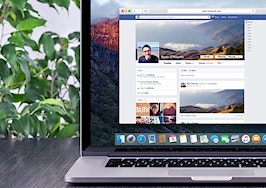- The Apple Watch has some amazing capabilities.
- When you are in an important conversation, don't look down at your watch or your phone for that matter.
- Learn how to silence your tech before you mingle.
Recently, I had a client who was thrilled to tell me all about his new Apple Watch and its great features — his favorite being that he gets a little vibration notification when a data like an email or text is received.
He was also quick to point out the fact that I was behind the curve with technology, and he said I had to get one. I still haven’t gotten over the fact that I need to carry the phone with me for the watch to be of any use, but I relented and got one as a tool for the trade.
After a quick visit to the online Apple store, I picked out a watch and waited for its delivery, not grasping how this device would really be of much help. Being a watch guy, I love my Omega Planet Ocean on my wrist and wasn’t certain how this new timekeeping and data trove would work in my day-to-day life.
The day came, and it was dropped off at my office. As with my other Apple products, I was excited to surgically open the packaging to save everything, including the cellophane, as I considered the devices sacred to my ability to make money and stay connected, and I treated the watch no differently.
I began to dive into the uses and features of it. I must say I was impressed with many things about the watch and the depth of its capabilities. So I set it up and and slipped it on, feeling extra techie and ready to try out my new tool, and I was off to a special function that one of my clients was having.
Feeling a bit like James Bond with this device on my wrist as I got to the event, I was ready to mingle. My client approached me and said some of my favorite words: “I’ve got some rich friends I want to introduce you to.”
He escorted me over to a group and the introductions began, and these intros were impressive to say the least. One gentleman in particular started to recount his times in Hawaii and his love for real estate there, so we immediately began a great conversation that led to how I might be able to help him sell one of his oceanfront properties.
As he dived into the details of this property and our conversation was now captivating an audience, my watch sent a quiet yet sense-alerting buzz, and I did the unthinkable and something that’s been ingrained in me to never do — I looked at my watch in the middle of a conversation. And it didn’t go unnoticed!
The gentlemen stopped in mid-sentence and gave me a WTF look. I immediately went on the defense and explained my situation and the rookie mistake I made with my new piece of tech. Thankfully, he had one too and could relate to my pleadings. And yes, I did still get the listing.
Here are five things you can do to avoid this embarrassing and potentially costly situation:
1. Adjust sound
Open Settings, then scroll down and tap Sounds & Haptics. Tap the volume buttons under Alert Volume or tap the slider once, then turn the Digital Crown to adjust. Or open the Apple Watch app on iPhone, tap My Watch, tap Sounds & Haptics, then drag the Alert Volume slider.
2. Mute Apple Watch
3. Turn on Do Not Disturb
To keep calls and alerts (except for alarms) from making sounds or lighting up the screen, swipe up on the watch face, swipe left or right to the Settings glance, then tap the Do Not Disturb button. When Do Not Disturb is on, you’ll see a moon symbol at the at the top of the screen.
4. Silence phone and watch together
You can silence both your Apple Watch and iPhone; open the Apple Watch app on iPhone, tap My Watch, and turn on General > Do Not Disturb > Mirror iPhone. Then, any time you change Do Not Disturb on one, the other will change to match.
5. Put it in Airplane Mode
If you’re about to meet the president or a VIP client, you can always go for a hard stop and switch on Airplane Mode. Like Silent Mode and Do Not Disturb Mode, Airplane Mode is available from the Settings Glance on your watch.
Unlike Do Not Disturb Mode, however, it isn’t mirrored between devices. Airplane Mode is controlled independently for both the Apple Watch and the iPhone.
Bonus: Private notification set up
This extra bit of info can be helpful especially when your friends send “that” email or text and “that” picture pops right up on the face of your Apple Watch where some agents and clients (who might not share the same sense of humor) could see it the moment you do.
Factory settings have it so when you get a notification on your Apple Watch, it will display the message or the image image on the face. When you get a text or Gmail notification, for example, it’s just shows the text symbol and who it’s from or the Gmail logo, and you have to tap on it to see the message.
I get it that it adds a step to your notification process, but it’s a great compromise between no alerts or having inappropriate pics pop up for everyone to see.
I realize these are features that many of you might already know about — just consider this an annoying little buzz on your wrist to remind you never to look down at your watch during a conversation.
I also know I’m going to save a few of you with these bits of info. Remember that if you are at an important event or with people whose time is valuable to you, that any notifications can wait. Set the watch to act like a watch, and if you get caught looking down at it, it’s your own fault.
We are more connected then we ever have been, and this pace is only intensifying. It’s with these distractions that the art of the conversation needs to be preserved and untainted by an unassuming ancient gesture prompted from a modern spin on an old device.
And just because I was able to back stroke my way out of the riptide I created doesn’t mean you will be as lucky. Don’t blow a relationship that could be a profit center through the senseless act of staying connected.
Greg Burns is a partner and luxury home specialist at Elite Pacific Properties, LLC. You can follow him on Instagram at isleluxury or LinkedIn at Greg Burns/isleluxury.com.